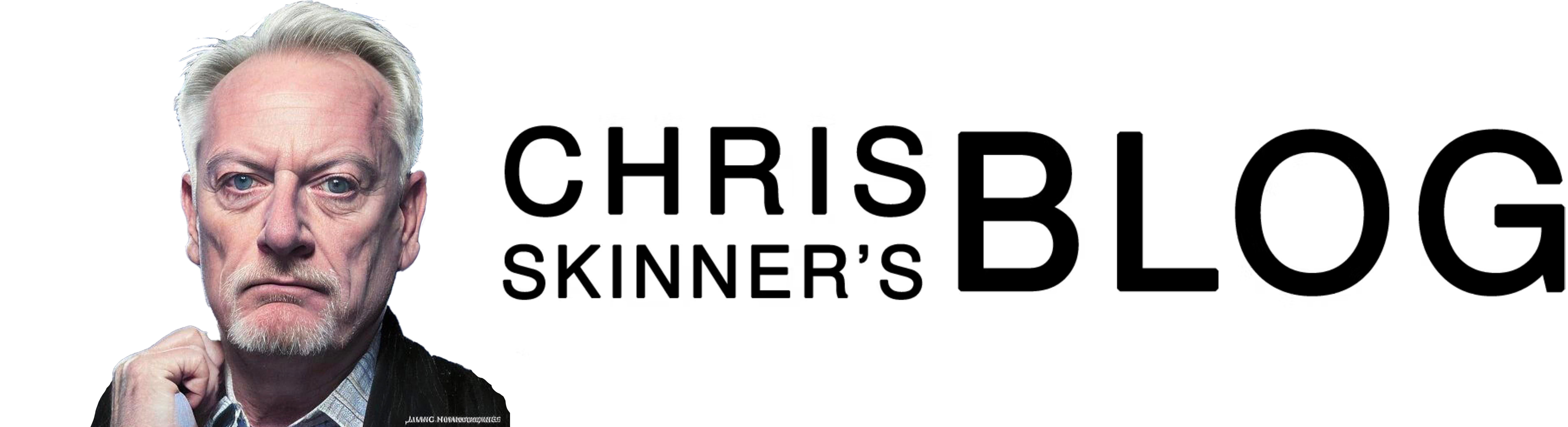It’s a decade since the iPhone launched. Steve Jobs unveiled the new phone on January 9th, 2007.
The first iPhones were made available to the grubby hands of the public on June 29th, 2007, exactly ten years ago today. This was originally just for American consumers with the UK, France, and Germany following in November 2007, and Ireland and Austria in the spring of 2008.
How the world has changed in just a decade, and who would have thought it would be quite so transformational. At the time of launch, Blackberry and Nokia were the market leaders. Blackberry had a 9.6% market share in 2007, 16.6% in 2008, and peaked at 19.9% in 2009, according to Gartner. Today it has zero market share. Nokia was the largest cellphone firm in 2007, with a global handset market share of 40%, including nearly half the smartphone market at the time, with its market capitalisation hitting $150 billion. Seven years later the firm sold for $7 billion to Microsoft, after wasting its market share through lack of ability to adapt to the smartphone threat.
What happened?
Well, we all know now. An iPhone wasn’t a phone at all, but a small computer in your pocket. Pre-empting the rise of 3G and 4G, but released just in time to capitalise on the new network opportunity, the iPhone revolutionised the world of technology but, more importantly, it has revolutionised the world of commerce through the app store.
Ten years. With hindsight, it’s obvious to see. But Blackberry and Nokia didn’t see it.
The iPhone “is one more entrant into an already very busy space with lots of choice for consumers.” Jim Balsillie, Co-CEO of Research in Motion, February 2007
“Try typing a web key on a touchscreen on an Apple iPhone, that's a real challenge. You cannot see what you type.” Mike Lazaridis, founder of Blackberry, November 2007
“The development of mobile phones will be similar in PCs. Even with the Mac, Apple has attracted much attention at first, but they have still remained a niche manufacturer. That will be in mobile phones as well.” Anssi Vanjoki, Nokia's Chief Strategist, November 2009
Nor did many others.
What they missed is that they thought Apple had launched a phone. A phone that was smart. They hadn't. They had released a computer. A computer that was cheap. That is the transformational moment that happened just ten years ago.
Ten years.
A decade is a lifetime in technology. The transformational impact of the iPhone and its successors on Android has been a revolution in how we work, relate and transact. Now, what technology do we laugh at today?
The transcript of Steve Jobs 2007 iPhone launch below:
This is a day I’ve been looking forward to for two-and-a-half years.
Every once in a while, a revolutionary product comes along that changes everything. And Apple has been – well, first of all, one’s very fortunate if you get to work on just one of these in your career.
Apple’s been very fortunate. It’s been able to introduce a few of these into the world.
In 1984, we introduced the Macintosh. It didn’t just change Apple, it changed the whole computer industry.
In 2001, we introduced the first iPod, and… it didn’t just – it didn’t just change the way we all listen to music, it changed the entire music industry.
Well, today, we’re introducing three revolutionary products of this class.
The first one: is a widescreen iPod with touch controls.
The second: is a revolutionary mobile phone.
And the third is a breakthrough Internet communications device.
So, three things: a widescreen iPod with touch controls; a revolutionary mobile phone; and a breakthrough Internet communications device.
An iPod, a phone, and an Internet communicator. An iPod, a phone … Are you getting it?
These are not three separate devices, this is one device, and we are calling it iPhone.
Today, today Apple is going to reinvent the phone, and here it is.
No, actually here it is, but we’re gonna leave it there for now.
So, before we get into it, let me uh talk about a category of things. The most advanced phones are called smart phones. So they say.
And uh they typically combine a phone plus some e-mail capability, plus they say it’s the Internet. It’s sort of the baby Internet, into one device, and they all have these plastic little keyboards on them.
And the problem is that they’re not so smart and they’re not so easy to use, so if you kinda make a… Business School 101 graph of the smart axis and the easy-to-use axis, phones, regular cell phones are kinda right there, they’re not so smart, and they’re – you know – not so easy to use.
Umm… But smart phones are definitely a little smarter, but they actually are harder to use. They’re really complicated. Just for the basic stuff a hard time figuring out how to use them.
Well, we don’t wanna do either one of these things. What we wanna do is make a leapfrog product that is way smarter than any mobile device has ever been, and super-easy to use.
This is what iPhone is. OK?
So, we’re gonna reinvent the phone.
Now, we’re gonna start… with a revolutionary user interface.. is the result of years of research and development, and of course, it’s an interplay of hardware and software.
Now, why do we need a revolutionary user interface? I mean, Here’s four smart phones, right? Motorola Q, the BlackBerry, Palm Treo, Nokia E62 – the usual suspects.
And, what’s wrong with their user interfaces? Well, the problem with them is really sort of in the bottom 40 there. It’s, it’s this stuff right here.
They all have these keyboards that are there whether you need them or not to be there.
And they all have these control buttons that are fixed in plastic and are the same for every application. Well, every application wants a slightly different user interface, a slightly optimized set of buttons, just for it. And what happens if you think of a great idea six months from now? You can’t run around and add a button to these things. They’re already shipped.
So what do you do?
It doesn’t work because the buttons and the controls can’t change. They can’t change for each application, and they can’t change down the road if you think of another great idea you wanna add to this product.
Well, how do you solve this?
Hmm. It turns out, we have solved it!
We solved it in computers 20 years ago. We solved it with a bit-mapped screen that could display anything we want. Put any user interface up. And a pointing device. We solved it with the mouse. Right?
We solved this problem. So how’re we gonna take this to a mobile device?
What we gonna do is get rid of all these buttons and just make a giant screen.
A giant screen.
Now, how are we gonna communicate this? We don’t wanna carry around a mouse, right?
So what are we gonna do? Oh, a stylus, right?
We’re gonna use a stylus.
No. No. Who wants a stylus?
You have to get em and put em away, and you lose em. Yuck.
Nobody wants a stylus. So let’s not use a stylus.
We’re gonna use the best pointing device in the world. We’re gonna use a pointing device that we’re all born with – we’re born with ten of them. We’re gonna use our fingers.
We’re gonna touch this with our fingers. And we have invented a new technology called multi-touch, which is phenomenal. [0:33:33]
It works like magic.
You don’t need a stylus. It’s far more accurate than any touch display that’s ever been shipped.
It ignores unintended touches, it’s super-smart.
You can do multi-finger gestures on it.
And boy, have we patented it.
[Ed’s note: Click the forward arrow below to continue to Jobs talking about changing interfaces forever…]
So, so we have been very lucky to have brought a few revolutionary user interfaces to the market in our time.
First was the mouse.
The second was the click wheel.
And now, we’re gonna bring multi-touch to the market.
And each of these revolutionary user interfaces has made possible a revolutionary product – the Mac, the iPod and now the iPhone.
So, a revolutionary user interface.
We’re gonna build on top of that with software. Now, software on mobile phones is like is like baby software.
It’s not so powerful, and today we gonna show you a software breakthrough. Software that’s at least five years ahead of what’s on any other phone.
Now how do we do this? Well, we start with a strong foundation: iPhone runs OS X.
Now, why, why would we wanna run such a sophisticated operating system on a mobile device? Well, because it’s got everything we need.
It’s got multi-tasking.
It’s got the best networking.
It already knows how to power manage. We’ve been doing this on mobile computers for years. It’s got awesome security.
And the right apps.
It’s got everything from Cocoa and the graphics and it’s got core animation built in and it’s got the audio and video that OS X is famous for.
It’s got all the stuff we want.
And it’s built right into iPhone. And that has let us create desktop class applications and networking, right.
Not the crippled stuff that you find on most phones. This is real, desktop-class applications.
Now, you know, one of the pioneers of our industry, Alan Kay, has had a lot of great quotes throughout the years. And I ran across one of them recently that explains how we look at this.
Explains why we go about doing things the way we do, cause we love software.
And here’s the quote: “People who are really serious about software should make their own hardware.”
You know, Alan said this 30 years ago, and this is how we feel about it.
And so we’re bringing breakthrough software to a mobile device for the first time.
It’s five years ahead of anything on any other phone.
The second thing we’re doing is we’re learning from the iPod, syncing with iTunes.
You know, we’re gonna ship our 100 millionth iPod this year, and that’s a lo… 10s of millions of people that know how to sync these devices with their PCs or Mac and sync all of their media right on to their iPod.
Right?
So you just drop your iPod in, and it automatically syncs.
You’re gonna do the same thing with iPhone. It automatically syncs to your PC or Mac right through iTunes.
And iTunes is gonna sync all of your media onto your iPhone: Your music, your audio books, podcasts, movies, TV shows, music videos. [0:37:19]
But it also syncs a ton of data: Your contacts, your calendars and your photos, which you can get on your iPod today, your notes, your..your bookmarks from your Web browser, your e-mail accounts, your whole e-mail set-up. All that stuff can be moved over to your iPhone completely automatically.
It’s really nice.
And we do it, we do it through iTunes.
Again, you go to iTunes and you set it up. Just like you’d set up an iPod or an Apple TV. And you set up what you want synced to your iPhone. And it’s just like an iPod. Charge and sync. So sync with iTunes.
Third thing I wanna talk about a little is design.
We’ve designed something wonderful for your hand, just wonderful.
And this is what it looks like.
It’s got a three-and-a-half-inch screen on it. It’s really big.
And, it’s the highest-resolution screen we’ve ever shipped. It’s 160 pixels per inch.
Highest we’ve ever shipped. It’s gorgeous.
And on the front, there’s only one button down there.
We call it the home button. Takes you home from wherever you are.
And that’s it. Let’s take a look at the side.
It’s really thin. It’s thinner than any smart phone out there, at 11.6 millimeters.
Thinner than the Q, thinner than the BlackJack, thinner than all of them.
It’s really nice.
And we’ve got some controls on the side, we’ve got a little switch for ring and silent, we’ve got a volume up and down control.
Let’s look at the back.
On the back, the biggest thing of note is we’ve got a two-megapixel camera built right in.
The other side, we’re back in the front.
So let’s take a look at the top now.
We’ve got a headset jack. 3 and half millimeter all your iPod headphones fit right in.
We’ve got a place, a little tray for your SIM card, and we’ve got one switch for sleep and wake. Just push it to go to sleep, push it to wake up. [0:39:18]
Let’s take a look at the bottom.
We’ve got a speaker, we’ve got a microphone, and we’ve got our 30-pin iPod connector.
So that’s the bottom.
Now, we’ve also got some stuff you can’t see.
We’ve got three really advanced sensors built into this phone.
The first one is a proximity sensor. It senses when physical objects get close, so when you bring iPhone up to your ear, to take a phone call, it turns off the display, and it turns off the touch sensor, instantly.
Well, why do you wanna do that?
Well, one to save battery, but two, so you don’t get spurious inputs from your face into the touch screen.
Just automatically turns them off, take it away, boom, it’s back on.
So it’s got a proximity sensor built in.
It’s got an ambient light sensor, as well. We sense the ambient lighting conditions and adjust the brightness of the display to match the ambient lighting conditions.
Again, better user experience, saves power.
And the third thing we’ve got is an accelerometer, so that we can tell when you switch from portrait to landscape. It’s pretty cool. Show it to you in a minute. So three advanced sensors built in.
So, let’s go ahead and turn it on.
This is the size of it. It fits beautifully in the palm of your hand.
So, an iPod, a phone, and an internet communicator.
Let’s start with the iPod. You can touch your music.
You can just touch your music, it’s so cool.
You’ve got a widescreen video.
You can find your music even faster.
Gorgeous album art on this display.
Built-in speaker, and, why not? Cover flow. First time ever on an iPod.
So rather than talk about this some more, let me show it to you.
Alrighty.
Now, I’ve got some special – some special – iPhones up here, they’ve got a little special board in them so I can get some digital video out, and I’ve got a little cord here which goes up to these projectors, and uh so I’ve got some great images, and you get to see what it really looks like.
So, let me, I’ve got a camera here so you can see what I’m doing with my finger for a few seconds.
And uh let me go ahead and get that picture within picture up.
I’m gonna go ahead and just push the sleep/wake button and there we go, right there.
And to unlock the phone I just take my finger and slide it across.
Want to see that again? Sleep.
We wanted something you couldn’t do by accident in your pocket.
Just slide it across. Boom.
And this is the home screen of iPhone right here.
And so if I want to get in the iPod, I just go down to that lower right hand corner and push this icon right here, and boom, I’m in the iPod.
I wanna get home, I push the home button right here, and I’m home.
Back in the iPod. I am back in the iPod.
Now, here I am you see five buttons across he bottom.
Playlists, artists, songs, videos and more. I’m in artists right now.
Well, how do I scroll through my lists of artists?
How do I do this? I just take my finger, and I scroll.
That’s it. Isn’t that cool?
A little rubber banding up when I run off the edge. And if I wanna pick somebody, let’s say I wanna pick the Beatles, I just tap them, and here’s the Beatles songs with their albums right here.
If I wanna play Sgt. Pepper’s I just hit Sgt. Pepper’s right there, and uh “A Little Help From My Friends.”
Look at this gorgeous album artwork here.
Of course, I’ve got a volume control.
Now, I’ve got a little button up in the corner right here, you can see in the upper right-hand corner, I can hit that and flip the album art around.
There’s all the other songs back here.
And I can play “Lovely Rita” if I want to.
Flip it back around. Very simple.
Right, I can set some stars back here just by setting the arrows. Right?
That’s a five star album. Isn’t that cool? Yeah, it’s pretty nice.
Now, let me show you something else.
I just take my unit here, and I turn it landscape mode, oh, look what happens!
I’m in cover flow.
Let’s go into Dylan here, let’s play “Like a Rolling Stone.”
I just thumb through, just thumb through my albums.
It’s really easy.
Anytime I find something I like, I can just turn it around, and play something.
It’s that easy.
It’s that simple.
Isn’t that great? Yeah.
Alright. I could play with this for a long time. uh
Now, Again, I’ve got playlists here.
I can go into my playlists. I’ve got artists. I’ve got songs.
Uh I’ve got more over here. I’ve got you know – albums.
I’ve got a great album view again that shows all my album artwork right here if I want.
uh And uh I’ve also got audio books and compilations and things like that.
I’ve also got videos here.
So I push videos and uh I’ve got here i’ve got a video podcast loaded on, and a music video.
And I’ve got a TV show and a movie, and I’d like you to just show the uh TV show here. This is an episode from The Office. All videos we look at in uh.. in landscape.
[Video plays – The Office]
We have touch controls on here, of course.
Isn’t that awesome? Isn’t that awesome?
Let’s go uh…
Now I wanna show you uh a movie playing. Let’s play Pirates of the Caribbean, the second one, here.
Great movie, by the way. And uh…
[Movie plays] [continues to talk]
Now this is a widescreen movie so I just double-tap and I can see the whole thing here, or I can fill up the screen, whichever I like.
[stops talking]
[watches movie]
And again, I’ve got on-screen controls here. Isn’t this cool?
So we can be watching feature-length movies just like this.
Alrighty. So that – is the iPod.
Pretty cool, huh? [0:47:30]
We’ve just started. So again, touch your music.
…scroll through your songs, scroll through your playlists.
It’s incredible. Widescreen video like you’ve never seen on a portable device, 160 pixels per inch, gorgeous screen quality.
Gorgeous album art, and cover flow.
It’s the best iPod we’ve ever made.
Again, some of the screen shots [sniff]. It’s unbelievable.
Here’s some album art I just put up, so you can see what it looks like.
Just, no matter what you like, it looks pretty doggone gorgeous.
And of course, cover flow and video, with on-screen controls.
You know, I was showing this to somebody –
I was giving a demo to somebody a little while ago, who had never seen this before, inside Apple. And I uh finished the demo, I said what do you think.
He told me this, he said, you had me at scrolling.
So, the iPhone with the most amazing iPod ever.
You can now touch your music.
So that’s the iPod.
Now, let’s take a look at a revolutionary phone.
We wanna reinvent the phone.
Now, what’s the killer app?
The killer app is making calls!
It’s amazing, it’s amazing how hard it is to make calls on most phones.
Most people actually dial them every time.
Most people don’t have very many numbers in their address book they use their recents as their address book. Right?
How many of you do that? I bet more than a few.
So, we wanna let you use contacts like never before.
You can sync your iPhone with your PC or Mac and bring down all your contacts right into your phone. So you’ve got everybody’s numbers with you at all times.
We have something that’s going to revolutionize voice mail today. We call it visual voice
Wouldn’t it be great – if you didn’t – if you had six voice mails if you didn’t have to listen to five of them first before you wanted to listen to the sixth?
Wouldn’t that be great if you had random access voice mail?
Well, we’ve got it. Just like e-mail you can go directly to the voice mails that interest you. Excellent audio audio quality. iPhone is a quad-band, GSM plus Edge phone.
We have decided, we decided, to go with the most popular international standard, which is GSM. We’re on that bandwagon, headed on that roadmap, and uh plan to make 3G phones and all sorts of other amazing things in the future. So, quad-band GSM plus edge, and of course we have wi-fi and Bluetooth 2.0 EDR built in, as well.
And so this is what it looks like when you get a call.
This is what it sounds like. It’s one of our ring tones, you can pick of course.
So, I wanna show you four things.
I wanna show you the phone app, photos, got a calendar, and SMS messaging.
The kind of things you would find on a typical phone, but in a very untypical way now.
So let’s go ahead and take a look.
So let’s go to our phone, first.
You see that uh icon in the lower left-hand corner, the phone?
I just push it right here, and boom, I’m in the phone.
And I’ve got five buttons across the bottom: favorites, recents, contacts, keypad and voice mail. I’m in contacts, right now, again. How do I move around my contacts?
I just scroll through them.
And so, let’s say I wanna make a call to Jony Ive.
I can just push here, and I see Jony Ive’s context, with all his information: his three phone numbers, his e-mail, whatever else, his address, whatever else I’ve got. It’s all in one place. And if I wanna call Jony, all I do is push his phone number. I’ll call his mobile number right now. And now, we are calling Jony here.
Hey, Jony, how you doing?
Well, it’s been 2 and a half years, and I.. I can’t tell you how thrilled I am to make the first public phone call with iPhone.
I… I remember when we first started working on this, and it’s.. it’s just unbelievable. Wah, whoa, what is this? I’ve got another call coming in. Jony, can I put you on hold for a minute? Ok. So I put Jony on hold and …
Hi Phil.
[Schiller says: Hey, Steve, I wanted to be the first call!”]
Sorry Phil! As you can see, it’s pu.. put Jony on hold, and Phil, I can just touch Jony and bring Jony back. Hey, Jony are you there?
Hey listen, uh Phil called. Do you mind if I conference him in?
[“I guess so,” Ive says]
You can see the m.. uh button has changed to merge calls right there in the middle, so I just push that right here, and now, I’ve created a conference call.
Jony, you there? Phil, you there?
So here we are, and uh listen I gotta get back to my keynote, so uh if I wanna do that, what i’m gonna.. I just touch this arrow right here, and uh I’m gonna go ahead and take Jony private here and uh put Phil on hold. Jony, do you have anything to say on the first phone call? [0:53:43]
[“It’s not too shabby is it?” Ive says]
It’s not too shabby. You take care, Jony.
And I end this call. and it..Phil’s on hold. I take him off of hold.
Phil, thanks very much, I gotta get back to the keynote now.
Bye-Bye.
Alrighty.
So, now I’ve also got a way to make a list of favorites here, from my most-often called numbers so I can just touch it once and dial.. dial the number.
And I might wanna add somebody to favorites, so let’s say I wanna add Phil Schiller, I just push that plus button in the upper right-hand corner right there, and up pop my favorites, and I can just go to uh “S” is here and there’s Phil, so uh Phil Schiller is right there.
And uh I’ll put, let’s say I wanna put Phil’s work number, and it’s added Phil, right there you can see the favorites.
I can edit favorites by pushing the edit button in the upper left-hand corner, and I can move Phil up if I want to,you know maybe to the top.
And uh let’s see, i’m not gonna.. you know type Tony’s changed his number I’ve got to update this anyway, so I’m gonna get rid of that and I can just remove Tony. Boom, there we go.
It’s that simple to edit these things. Very, very easy.
I’ve got recents right here, which is all my recent phone calls.
If I wanna see the ones I’ve missed, which are in red, I can just go up and touch that button at the top, and boom, those are all the ones I’ve missed, and those are all the calls that I’ve placed or have gotten.
If I wanna dial the phone, if I’m real last-century, I can push keypad here, and uh I can dial a call just with … oops, called four, sorry.
Wrong number.
uh 408 uh 996-1010.
And it formats the numbers and uh if I want to, I can just keep dialling, let’s say it’s a European number, and the numbers just keep getting smaller, real simple.
Very simple to dial with the keypad.
Now let me show you visual voice mail. This is so cool.
This is a collaboration that we’ve done, which I’ll talk more about later, and uh it allows us to have random access voice mail.
Go directly to the voice mails we want.
So as an example, I come to my voice mail, and I say, oh, there’s one by Al Gore.
I wanna hear that one. I just push it. [Congratulatory message from Al Gore plays.]
Now, if I wanna call Al back right now, I can just push that call back button.
But I wanna listen to one from Tim Cook I’ve got here, so let me listen to Tim.
[Message plays with a joke about revenue]
Isn’t this awesome.
And so I’ve got voice mail how I wanna listen to it, when I wanna listen to it, in any order I wanna listen to it with visual voice mail. [0:56:49]
So that is a quick tour of the phone app.
Now what I wanna do is show you SMS texting.
So I just go to that SMS icon in the upper-left-hand corner and push it.
And I not only have SMS texting, but I have multiple sessions.
So I can be carrying on conversations with people, and every time I get a new message from them, I’ll be alerted to that, and go check it out.
So. As an example here, I’ve got Eddie Cue and I’ve been carrying on a conversation with Eddie, and I just tap this, and here’s the conversation I’ve been carrying on right here, right.
And if there’s a new message it will tell me.
And so there’s a new message from Phil, and uh let’s see the conversation was what:
[SMS messages:]
Hey Steve
Hi
Still on for dinner tonight?
absolutely
your turn to pick
hmmm… I pick Sushi Ran
how about 7 o clock tonight?
and I say, I can can just say, you know
sounds great
And I’ve got this little keyboard which is phenomenal.
It does error prot…uh prevention and correction.
Not that I won’t make some, I probably will.
But it’s actually really fast to type on. It’s faster than all these little plastic keyboards on all these smart phones.
So I can just say sounds great, see you there.
And I can send that. And there it is, right.
It’s that simple.
And when Phil messages me back, I’ll be alerted, I’ll see the dot, and I can just go pick up that conversation where it left off.
If I wanna send a message to Eddie I or Scott, I just push this and send a message and go.
It’s so simple. So that’s SMS messaging, and uh you know again, you’ve seen the keyboard, it’s pretty awesome. We’ll come back to that a little bit later.
And the third app I wanna show you as part of the phone package is photos.
You know, we have a two-megapixel camera built in, as I said. We also have the coolest photo management app uh ever, certainly on a mobile device, but I think maybe ever. And…uh… so here’s uh here’s our photos. I’m going to go into our photo library, and this is our library and again, I can just scroll through photos here with my finger.
Pretty cool. Let me go to uh photo album, I’ll pick Italy, and I just uh, let’s start at the top.
And to go through pictures, I just swipe them.
I can just swipe through my photo library. Oh There’s one that’s uh that’s landscape. I can just turn my device and take a look at it. Pretty cool, huh?
So.. Alright? So I can even swipe when I’m in landscape here.
Yeah? Isn’t this awesome? The other thing I can do is uh I can take any of these pictures and uh I can make them bigger. And uh So let me go ahead and get the camera back up yeah there it is right there.
I can uh.. I can just take my fingers and I can, we call it the pinch, I can bring them closer together and move them further apart to make it bigger or smaller. And So I can just move them further apart and stretch the image. Isn’t that cool?
I can move it around, and … isn’t that cool? And now, now what I can do is I can uh pick to uh make this my uh wallpaper. And of course, I could you know… jigger it around then and just set the wallpaper, and now when I uh if I’m back at home and I go to sleep, when I wake up from here on out, until I reset it, that’s my wallpaper.
Whenever I’m making a call, that’s what I’m gonna see. Boom. There we go. So photos, SMS and the phone app.
That is part of our phone package for iPhone.
Get a call, again, really great call management features, just scroll through contacts with your finger.
All the information at your fingertips here.
Favorites, last century, visual voice mail. Calendar, SMS texting, incredible photo app, the ability to just take any picture and make it your wallpaper.
It’s pretty unbelievable, and I think when you have a chance to get your hand on it, you’ll agree, we have reinvented the phone. OK. [1:01:23]
So, now, let’s take a look at an Internet communications device as part of iPhone.
So what’s this all about? Well, we’ve got some real breakthroughs here.
To start off with, we’ve got rich, html e-mail on iPhone. The first time really rich e-mail on a mobile device. And it works with any IMAP or POP e-mail service. You got your favorite mail service, it’ll likely work with it.
And it’s rich text e-mail.
We wanted the best web browser in the world on our phone, not a baby web browser or a WAP browser, a real Web browser, and we picked the best one in the world, Safari, and we have Safari running on iPhone. It is the first fully usable html browser on a phone.
Third, we have Google Maps. Maps, satellite images, directions and traffic.
This is unbelievable, wait ’til you see it. We have widgets, starting off with weather and stocks. And this communicates with the Internet over EDGE and wi-fi. And iPhone automatically detects wi-fi and switches seamlessly to.
You don’t have to manage the network. It just does the right thing.
Now, I wanna take a second and talk about email. we hook up to almost any IMAP or POP3 mail service. I just want to give you some examples. IMAP of course is the best because you can keep your folders and all your e-mail on the server and access it from anywhere.
Uh…Yahoo E.. Yahoo Mail is IMAP. Microsoft Exchange has an IMAP option. And obviously .Mac mail is IMAP, as well.
POP3, Google Gmail, AOL Mail, and most ISPs are POP3 e-mail.
Now, I wanna take a minute and highlight one.
Yahoo Mail.
Yahoo Mail is the biggest mail service in the world. They have over a quarter billion users.
Biggest e-mail service in the world, and today, we are announcing with Yahoo that they are going to provide free push IMAP e-mail to all iPhone customers.
So, this isn’t just IMAP e-mail. It is push IMAP e-mail. So when you get a message, it will push it right out to the phone for you. Same as a BlackBerry. Free IMAP push e-mail from Yahoo. So we think this is a pretty big deal.
So what I’d like to do now is I’d like to show you: Mail, Safari, Google Maps and widgets running on iPhone. So let’s go see.
So let’s go into mail. Second icon from the left on the bottom there. I just touch it with my finger, and boom, I’m there.
And so I’ve got an in-box here, and this is, by the way, running live on Yahoo IMAP e-mail. This stuff is coming off a Yahoo server somewhere up in the cloud. And uh so I can say James Vincent here sent me an e-mail.
And he’s a proud father. And there we there we go. And I can just scroll here. I’ve got in-line photos, rich text e-mail. there we go.
So let’s look at another one. Phil Schiller.
She loved the gift.
Again, in-line photos, rich text, pretty nice.
Shopping list. Again, rich text right here. Pretty cool.
Directions to Sushi Ran for tonight’s dinner.
Now, iPhone of course parses out phone numbers and as you can see there’s a phone number in blue.
I can just touch it, and boom, I’m gonna call this place.
I don’t really wanna call them so I’m going to end the call here.
But you get the idea. And uh this last one uh, Ken Bereskin is… uh…one of our marketing folks. He just returned from Antarctica. Ken’s a great photographer, and he took all these great photos of uh of penguins in Antarctica.
It’s really cool. Look at this, it’s great. Right in your e-mail, right on your phone.
And if I want to – by the way – I can look at my e-mail with a split view just like I do on my computer, and so I can select something here and just look at it down here if I want to peruse my messages real fast and just find that one message I was looking for.
But I actually like the full-screen view. And of course, we have a standard in-box and drafts, and sent, and eh and and all sorts of folders you can put things in as well. So it’s real e-mail, just like you’re used to uh on your computer, right here on your phone.
It’s extraordinary. And again, free IMAP e-mail from Yahoo.
Now, let me go ahead and just uh create an e-mail message.
Show you what that’s like.
So again, when I don’t need a keyboard it’s not there.
When I do, it’s there. I want to send a message to uh, let’s say, Phil.
I just type PH, and boom, Phil Schiller, it’s address completion and maybe I’ll send one to Scott Forrestal, as well, and there’s Scott right there, and uh let’s say the subject is uh dinner.
Dinner and uh.. uh. you know. oops.
See you tonight. Boom, and I just hit send.
Sends that e-mail, and we’re done.
So that is mail. Full desktop class e-mail running on a mobile device.
Alright, now I wanna show you something incredible.
I wanna show you Safari running on a mobile device.
So let’s go to the Web, and here we are.
I’m gonna load in, rather than apple.com here, a.. a little uh.. more universal site.
I’m gonna load in the New York Times, it’s kind of a slow site because it’s got a lot of images, but here we are loading and we’re loading over wi-fi right now.
And rather than just give you a WAP version of the New York Times, rather than give you this wrapped version all around, we’re showing you the whole New York Times Web site, and there it is.
And Guess what I can do, I can just put this into landscape mode, and there it is right there.
And I can scroll here if I want.
Scroll up and down here. Still loading it in.
There we go. Or I can just get back like this.
Now, this is really great and I can see the whole page but of course I can’t read it.
It’s a little too small. So I can get in with my fingers and pinch it but we have an optimization here. I can just double-tap on anything and it automatically fills up the screen with it.
And I can just scroll around like this and scroll over here and I can even make this text bigger if I want to, and there it is. [1:08:39]
Just double-tap again to get back to the full page. Isn’t this cool?
So I can just. Look at this.
There is the New York Times. And again, any article I want, boom, there we go.
Boom. Unbelievable. Now, you can look at multiple Web pages as well. You can have multiple Web pages open. So I just push this button in the lower-right hand corner.
Shrinks it down, and I can add a new page if I want. And uh I’ll go to uh Amazon here out of my bookmarks.
So let’s go to Amazon. And I love to go the DVD section of Amazon and see what DVDs are selling. I like it especially when Disney’s are at the top.
Uh…And, uh so here’s Amazon coming, and even before the whole page is loaded on, I’m just going to double-tap on this, and.. and uh I’m gonna say let’s go to the DVD section here, and now it’s doing that.
And here we are.
And there’s a section over here on the right hand side, right there, and these are the top sellers, updated hourly.
Oh look, Al’s ‘Inconvenient Truth’ is number one.
Alright. And here’s all the other movies.
‘Grey’s Anatomy’, I like that. ‘Pirates of the Caribbean’. Fantastic.
And so I’ve got this right here, and I can go back to the New York Times if I want.
You know. Zoom up to that picture so we can all see it.
And again, here isn’t this cool?
Just go over there and go back to this one.
I can get rid of them just by hitting the X. And there we go.
Isn’t that incredible? Safari. You know, if you’ve ever used what’s called a Web browser on a mobile phone, you’ll know how incredible this is.
I hope you’ll never really know, because it’s it’s bad out there today, and this is a revolution of the first order, to really bring the real Internet to your phone.
Let me show you something about widgets here. Let’s go to stocks right now, i’m gonna load stock information off the Web, and uh just right onto the phone here. Oh, look, Apple’s up! That’s great!
Well, I could look at different graphs here if I want to. And that’s fantastic. Let’s look at the percentages here. Oh, good. Good good. So I’ve got stocks right here, and uh I can go look at the weather. Let’s see what uh what it’s like outside.49 degrees, but it’s supposed to get to 61 today, so that’s good.
We’ll just stay in here until it warms up.
Now, I’ve got uh Paris right here. I can have as many of these as I want, so it’s nighttime in Paris. It’s actually warmer in Paris at night than it is here today. Wow. Aspen, well, no snow til later in the week.
And Hawaii. Oh, it’s raining, that’s not good. Well, anyway, here’s four places. Hawaii, Aspen, Paris and San Francisco, and again, the weather widget.
Now, to conclude with the Internet device section here, I wanna show you something truly remarkable, which is, Google Maps on iPhone.
I hit our maps application here and it’s coming up. And it shows us North America, and I’m gonna go to Moscone West.
That’s where we are right now.
And here we are. Boom.
That’s where we are. Now, what I’m gonna do, is I’m gonna go uh look for something.
I’m I’m gonna certainly want a cup of coffee afterwards, so I’m just gonna look for Starbucks, right? Starbucks, so I’m gonna search for Starbucks, and sure enough, there’s all the Starbucks. Now, I can get a list of Starbucks here, so I can pick that one if I want, and I can even go look at that Starbucks, and there it is, and let’s give em a call.
[Good morning, Starbucks, how can I help you?]
Yes, I’d like to order 4,000 lattes to go, please.
No, just kidding, wrong number. Thank you. Bye-bye. OK.
Now, I can zoom in by just again pinching if I want to.
Or I can just double click to zoom in, and uh I get just uh higher and higher resolution versions of the map.
So let’s go somewhere else here that I’ve got bookmarked.
And uh Let’s go to the Washington Monument.
And so here’s Washington, D.C, and I could uh just double-tap and uh I’m going in a little further here.
Just double-tapping in.
And there’s the Washington Monument there, and I’ll double-tap in again.
And uh but now I wanna show you something else. Satellite images.
So I just hit this button called satellite down at the bottom. and It’s gonna replace the map with satellite images, there we go.
And uh I can just double-tap in, and double-tap in again.
And uh let’s it’s catching up to me.
There we go.
And let’s double-tap in again.
This is the Washington Monument.
There we go. Look at this.
I can see people down there.
Whoops, there we go.
Yep. Isn’t that incredible.
Right on my phone! It’s unbelievable.
So let’s go, uh I’ve got another one, uh the Eiffel Tower, which is very cool.
I set this one uh to be uh, look at this, there’s the Eiffel tower.
There’s people at the Eiffel Tower you can see.
Look at that. isn’t that incredible.
And here, one last one I have to show you, the Colosseum in Rome.
So again, here we are in Rome. That’s as far as we can go with the map, but we can go a little further with the satellite.
There’s the Colosseum. There’s the Roman Colosseum.
Satellite imagery, right on the phone.
Look at that. That’s the Colosseum. Unbelievable.
Right on the phone. What’d’ya you think? Isn’t that incredible?
So, So, all these amazing things.
This is a breakthrough Internet communicator built right into iPhone.
The first rich html e-mail on a phone.
The first real Web browser on a phone.
Best version of Google Maps on the planet, widgets, and all with Edge and wi-fi networking. We’re very, very happy with this. [1:15:56]
Again, e-mail. Push e-mail IMAP free Yahoo and almost any other IMAP and POP mail service you wanna hook up to.
Incredible new technology for entering text.
Far better than we’ve seen on phones before.
A real browser on the phone. We can see real Web pages in portrait or landscape.
We can zoom in on what we wanna take a look at more closely.
Google Maps and widgets.
It’s the Internet in your pockets for the first time ever.
Now, you can’t you can’t really think about the Internet, of course, without thinking about Google, right?
And for Google, what we have on our phone, working with them is of course Google search, we have that built right into the browser.
Just type what you want, hit Google and you’re off.
And Google Maps. We’ve been working very closely with them to make this all happen.
We’re thrilled with the results, and it’s my pleasure now to introduce Dr. Eric Schmidt, Google’s CEO.
[Eric Schmidt talks]
As a board member you’ll get one of the first ones.
Ok, now, you also can’t think about the Internet without thinking about Yahoo. And again on the phone, we’ve got Yahoo Search built right in, you can select which one you wanna use. Just type in something, hit that Yahoo button and boom, you’re off. And of course, we also have Yahoo IMAP e-mail services. And so, it is my great pleasure to introduce Jerry Yang, co-founder and chief Yahoo. Jerry.
[Jerry says, “congrats”]
thank you
[Jerry says, “thank you”]
[Jerry Yang talks]
Thanks. You know, it’s been great having the two greatest companies on the Web right down the block. Google and Yahoo.
And we’ve been able to work with these guys really closely, and it’s been an incredible pleasure to work on this great technology and bring it to everybody in iPhone.
So thank you guys so much. You’ve really helped us put the Internet in your pocket. So, Internet communicator, an iPod and a phone.
Let’s put them all together and see what you can do in a real-life scenario. So, let’s take a look.
I’m…I wanna listen to some music, so I’m gonna go into my iPod here and uh let’s see uh, in artists, I wanna listen to uh, oh, maybe Red Hot Chilli Peppers, I love those guys. And so I’m listening to a song of theirs.
[music plays]
And let’s see what happens when I get a phone call.
Music fades out. Screen changes. Got a phone call coming in.
So I can ignore it, but I think I’m gonna answer it.
So I’ll answer it. Howdy. Hi Phil.
Now it knows who Phil is cause he is in my address book.
So it puts his little picture here and everything up there. Uh Hi Phil Listen I’m kind of busy right now. What can I do for you?
[Schiller discussion.]
Oh, OK, uh hold on just a sec.
So I push the home button here, down at the bottom on my – go home right here, and I’m still on the call.
You can see the uh the phone thing flashing right there on the lower left.
And I go into photos and now I’m in photos and again you can see the bar across the top, the green bar, I can just touch that to return to the call.
And uh Phil wants a photo that uh he wanted to use it for his screensaver, it was one of the ones that was taken in Hawaii, I think it was this one.
Yep, there it is. So you want me to mail this to you, Phil?
Alright, So I again I just go down here and push this button, and rather than use it as wallpaper, I’m going to e-mail it.
And uh So watch what happens now.
It shrinks it a little bit, and then a compose windows will come up right behind it.
There we go. And uh I will uh just tap in the to field and send this to Phil here, Phil Schiller there we go.
And uh the e-mail is there, yep, it’s there, and I’m just gonna send it.
Hey, Phil, that should be on its way right now.
Yup, Any else?
Let me go check it out.
I got uh.. I think I’ve got Fandango in my uh bookmarks here.
And uh, Yes, I do. Let’s go to Fandango, figure out what movies are playing.
Yeah, ok. Here is Fandango, let’s just double tap and here is the movies playing.
yep. How about we go see uh ‘Night At The Museum’? I haven’t seen that yet.
Great, alrighty. Hey, take care Phil. Now what I’m gonna do is: To go back to my uh call I just touch the top here, and I’m back at my call, and I’m just gonna go ahead and end the call.
And…what happens now?
Back in my music. So, this is what it’s like when you put it all together.
iPhone. Today Apple is reinventing the phone.
Now how does this stack up.
Let’s go back to to these guys. Let’s take a look.
Well, these are their these are their home screens.
And again, as you recall, this is iPhone’s home screen.
Umm… This this is what their contacts look like.
This is what iPhone’s contacts look like, and again, you just pick one and you see everything about that person, all the information you have. [1:27:23]
This is what mail looks like on these smart phones.
Again this what mail looks like on iPhone.
You have rich, html, rich text e-mail.
This is what calendars look like on these guys.
This is what calendars look like on iPhone.
This is what the Web looks like, and we tried to make it look as good as we could on these.
It usually looks worse and this is what you get, and of course, this is what you get on iPhone, and you can zoom in and see anything you want.
And this is what you get for music players, nobody really uses them much.
Uh and this is what you get on iPhone.
So after today, I don’t think anyone is gonna look at these phones quite the same way again.
Now let me tell you about some accessories we’ve got for iPhone.
Got some great stereo headphones we’re gonna be shipping.
And uh they’ve got a little addition to them, which is this little thing right over here.
It’s a microphone and a switch, so you can talk, uh you have them in there, you can get a call and just talk.
they’ve Beautiful reception on the microphone. And just push it together to answer a call or hang up on a call.
And So you can be wearing them and..
It just dangles right there and picks up your voice beautifully.
And we also have a Bluetooth accessory headset that we’re gonna be shipping and there it is right there.
It’s incredibly small and uh just to let you see what it looks like, it’s got one button on the top for answering and hanging up a phone call.
You never have to turn it off or on. It just goes to sleep.
It automatically pairs with iPhone so you don’t have to worry about pairing.
It’s really simple. And uh it’s very tiny.
This is what it looks like in-ear. It’s just beautiful.
It’s the coolest one that we’ve ever seen.
So Bluetooth headset coming as well.
Battery life. There’s a lot of stuff.
A lot of these phones, a lot of these smart phones have pretty pretty low battery lives.
We’ve managed to get five hours of battery, and that’s for talk time, video or browsing.
Five hours of battery life, and 16 hours of audio playback.
So that’s dramatically better than any of these smart phones.
There is a tremendous amount of high technology in iPhone.
We’ve been pushing the state of the art in every facet of this design.
So let me just talk a little bit about it here.
We’ve got the multi-touch screen. A first.
Miniaturization, more than we’ve done before.
A lot of custom silicon.
Tremendous power management.
OS X [cough] inside a mobile device.
Featherweight precision enclosures.
Three advanced sensors.
Desktop class applications, and of course, the widescreen video iPod.
We’ve been innovating like crazy for the last few years on this, and we filed for over 200 patents for all the inventions in iPhone, and we intend to protect them.
So, a lot of high technology.
I think we’re advancing the state of the art in every aspect of this design.
So iPhone is like having your life in your pocket. It’s the ultimate digital device.
So what should we price it at?
Well, what do these things normally cost?
An iPod, the most popular iPod, $199 for 4 gig nano.
What’s a smart phone cost?
Well, they say you get the phone and some of the Internet with it, although that’s questionable. But they cost somewhere around $299. You can get them for $199. Palm just introduced one at $399 yesterday, so they generally average about $299 with a two-year contract. [01:31:28]
Now, these phones sort of do music but nobody uses them for music because they’re not very good and so they end up buying an iPod to go with the phone. We know, we sell the iPod.
And so people spend $499 on this combination.
What should we charge for iPhone?
Cause iPhone has got a lot more than this stuff, right.
It’s got video. Real video.
It’s got wha… this beautiful gorgeous wide screen.
It’s got multi-touch user interface. It’s got wi-fi.
It’s got a real browser. It’s got html e-mail.
It’s got Coverflow and on and on and on.
And this stuff would normally cost hundreds of dollars.
So how much more than $499 should we price iPhone?
Well, we thought long and hard about it, because iPhone just does so much stuff.
So much better experience on call, on managing your contacts, and visual voice mail.
Random access voice mail for the first time.
Texting and e-mail and real browser and Google Maps.
Tremendous iPod and cover flow and video.
What should we price this thing at?
Well, for a 4 gigabyte model, we’re gonna price it at that same $499. No premium whatsoever. $499.
And we’re gonna have an 8 gigabyte model for just $599.
So we’re gonna price it starting at $499.
Now, when’s its gonna be available?
We’re gonna be shipping these in June. Yeah, June.
We’re announcing it today because with products like this we gotta go and get FCC approval which takes a few months, and we thought it would be better if we introduced this rather than ask the FCC introduce… to to introduce it for us.
So here we are, and we’re gonna be shipping it in June in the U.S.
We’re going to Europe hopefully by the fourth calendar quarter of this year.
And Asia in 2008.
So June, in just a few months, we’ll be shipping in the U.S.
And when we do, our partner is gonna be Cingular.
We’ve chosen Cingular. They are they are the best and most popular network in the country.
58 million subscribers. They are number one.
And they’re gonna be our exclusive partner in the U.S.
Now, it’s a unique partnership though.
We’re not just gonna be selling phones and services together.
We’re gonna be doing innovation together.
We worked with Cingular on visual voice mail.
Because it’s an innovation that requires both innovation on the phone and in the network.
You can’t do it in just one place.
You have to do it in both places and collaborate.
And so visual voice mail is the first fruit of this collaboration, and you will see more.
And when we start shipping in June, we will be selling iPhone through our own stores, and through Cingular stores.
And it’s my pleasure to introduce the CEO of Cingular, Stan Sigman.
Thank you. Welcome friend.
[Sigman]
You know, as Stan said we started working together at about 2 years ago and we come from pretty different worlds.
The telecommunications industry, the computer industry and of course music with the iPod.
And, uh and yet we have worked wonderfully together and we love these guys.
Ad we think its… we’re gonna bring some great stuff to the market over the years together.
So, Let’s take a look at uh, at this market, and how big it is.
My clicker’s not working.
Oh. There it is.
Maybe it is working. So how big is this market, well let’s take a look.
No.
Alrighty.
Clicker is not working [with loud voice].
Alright. They’re scrambling backstage right now.
You know, when I was in high school.
Steve Wozniak and I, m.. mostly Steve, uh made this little device called the TV jammer.
And it, was, it was this little oscillator that put out frequencies that would screw up the TV.
And Woz would have it in his pocket, and we’d go into like a dorm at Berkeley where he was going to school and a bunch of folks was watching like Star Trek and he’d screw up the TV, and somebody’d go up to fix it, and and just as they had their foot off the ground, he’d turn it back on.
And If they put their foot back on the ground he’d screw up the TV again.
And within five minutes he’d have somebody like this for the rest of the Star Trek episode.
Ok. So maybe it’s working now, maybe they’re gonna have to click ’em for me.
So game consoles.
26 million game consoles were sold in 2006 worldwide, actually a little smaller than you’d think. It’s not such a big market.
Digital cameras dwarfed it at 94 million.
MP3 players 135 million. And PCs, about 209.
Mobile phones, just about a billion last year, worldwide.
So what does this tell you?
What this tells you is, that 1 percent market share equals 10 million units.
This is a giant market.
If you just One percent market share, you’re gonna sell 10 million phones.
And this is exactly what we’re gonna try to do in 2008, our first full year in the market, is grab 1 percent market share and go from there.
So we’re gonna enter a very competitive market, lotta players, we think we’re gonna have the best product in the world, and we’re gonna go for it and see if we can get 1 percent market share, 10 million units in 2008, and go from there.
So, today, we’ve added to the Mac and the iPod.
We’ve added Apple TV and now iPhone.
And you know, the Mac is the only one that you think really of as a computer. Right?
And so we’ve thought about this and we thought, you know, maybe our name should reflect this a little bit more than it does.
So we’re announcing today we’re dropping the computer from our name, and from this day forward, we’re gonna be known as Apple Incorporated, to reflect the product mix that we have today.
And I didn’t sleep a wink last night.
And uh I was so excited about today, because we’ve been so lucky at Apple.
We’ve had some real revolutionary products.
The Mac in 1984 is an experience that those of us that were there will never forget.
And I don’t think the world will forget it either.
The iPod in 2001 changed everything about music, and we’re gonna do it again with the iPhone in 2007.
We’re very excited about this.
You know, there’s an old Wayne Gretzky quote that I love.
I skate to where the puck is going to be, not where it has been.
And we’ve always tried to do that at Apple.
Since the very very beginning.
And we always will. So thank you very very much for being a part of this.
Now
Thanks
[Music]
Thank you very much.
Thank you. It’s uh….
I could ask you, uh I wanna highlight the folks here who worked on this products.
I could ask them to sit down, but you wouldn’t see them.
So if we all could sit down, I could ask them to stand stand up.
Could all the folks around here, who worked on these products stand up?
Let’s get ’em a round of applause.
There’s a lot of them back in Cupertino as well, so thank you guys so much.
And I also can’t leave without thanking the families.
All of our families.
They haven’t seen a lot of us, ‘specially in the last 6 months.
And uh, as I’ve said said often, you know, without the support of our families, we couldn’t do what we do.
We get to do this amazing work and uh they
they understand when we’re not home for dinner on time and.
when commitments we’ve made we can’t keep, cause we gotta be be in the lab, working on something cause the intro is coming up.
And uh you don’t know how much we need you and appreciate you.
So thank you.
So we’ve got a really special treat today.
Uhm…We don’t have a lot of traditions at Apple,
outside of making great products.
But one of them is that John Mayer helped us at almost every MacWorld in the last several years.
And uh uh John Agreed to come and perform for us today
John’s a three time a grammy winner.
And this year he’s been nominated for 5 Grammy Awards.
Including album of the year for Continuum.
Best rock album for Try.
Best solo vocal performance for Route 66 from the movie Cars
The other you can read up there.
Its great. We are so lucky to have him.
It is our pleasure to welcome John Mayer.
[John Mayer plays]
And thank you all very much for coming this morning and uh, we’ll see you all soon. Thanks.
Transcript based in large part on transcription work by European Rhetoric
Chris M Skinner
Chris Skinner is best known as an independent commentator on the financial markets through his blog, TheFinanser.com, as author of the bestselling book Digital Bank, and Chair of the European networking forum the Financial Services Club. He has been voted one of the most influential people in banking by The Financial Brand (as well as one of the best blogs), a FinTech Titan (Next Bank), one of the Fintech Leaders you need to follow (City AM, Deluxe and Jax Finance), as well as one of the Top 40 most influential people in financial technology by the Wall Street Journal's Financial News. To learn more click here...